Press windows key + r to open run.
Now, write msra in it and hit enter.
Click on first option which says, invite someone you trust to help you.
In the next screen, There are Two Options visible namely.
save this invitation as a file and send to friend.
Before using remote assistance you must first allow it in your PC, otherwise it will display a message saying “this computer is not set up to send invitations” and will ask you to repair. Its better to first set up remote assistance to avoid this message.
Step 1 – Go to control panel and search remote in search box.
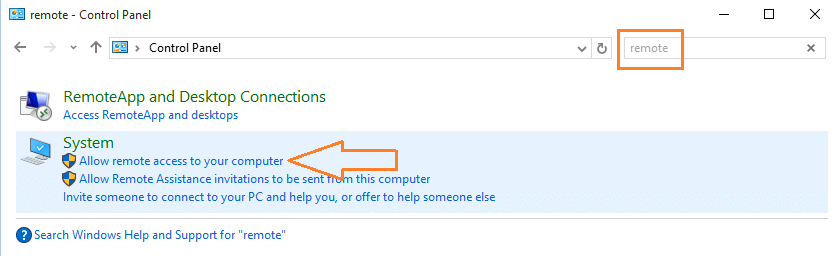
Step 2 – Now, click on Allow remote access to your computer as shown above.
Step 3 – Check the box where its written Allow remote assistance to your computer
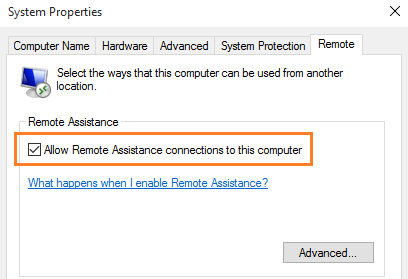
Please note that this is not available in Windows 10 Home.
Source:- How to invite someone to remote assistance in Windows 10